How to Convert PDF Invoices to Excel or CSV, Including Line Items
 Michael Swift
Michael Swift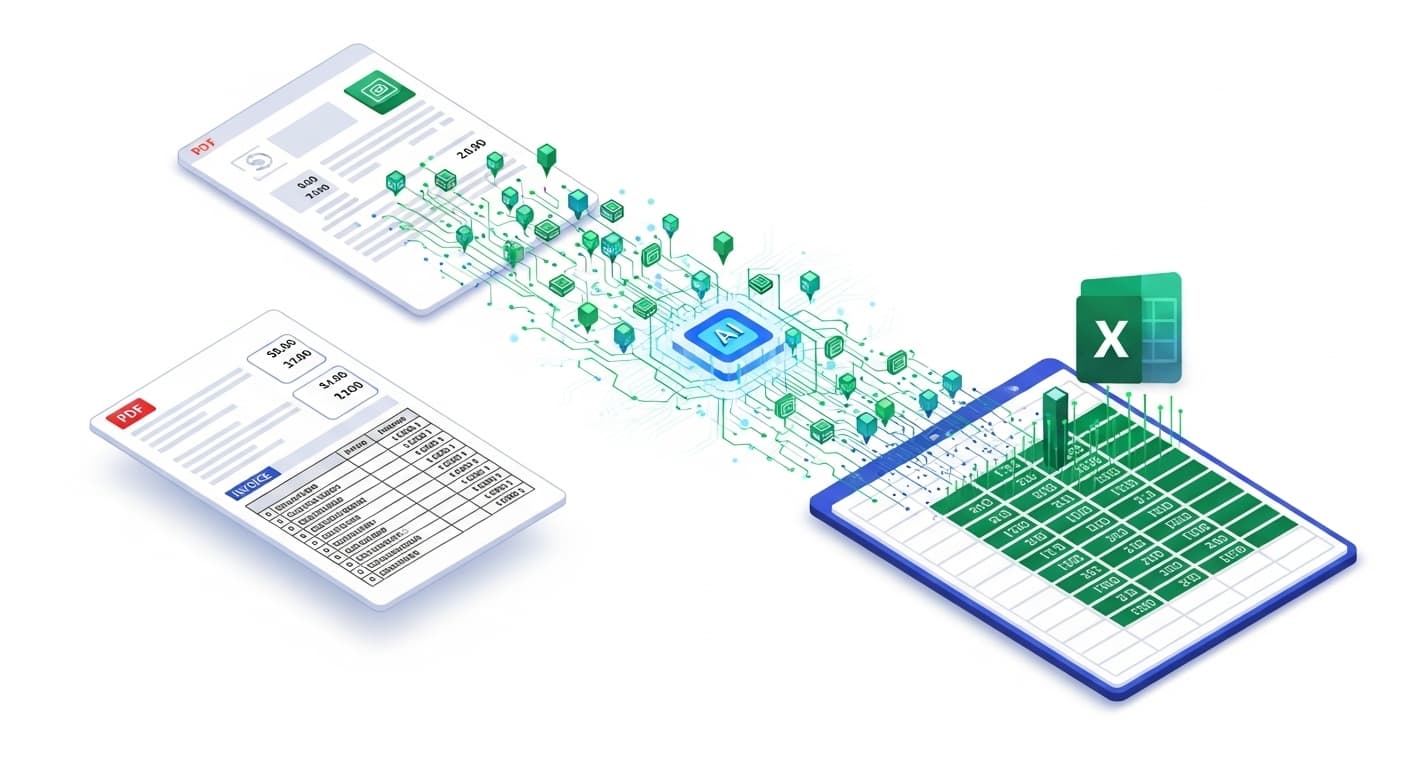
Getting the total amount and due date off an invoice is one thing. But what about the table with 20 different line items, each with its own quantity, unit price, and tax code? That's where the real work begins.
Manually copy pasting and correcting that tabular data into a spreadsheet is where hours are lost, costly errors are made, and your finance team's morale goes to die. If you're drowning in invoices, or just do not like mundane work, you know this pain all too well.
This guide shows you how to completely convert PDF invoices to Excel, including every line item, without the manual drudgery. It's time to automate the most tedious part of invoice processing for good.
The Hidden Bottleneck: Why Traditional Invoice OCR Fails at Scale
For years, the promise of Optical Character Recognition (OCR) was to eliminate data entry. However, most traditional PDF invoice extractor tools simply replaced one tedious task with another: template management.
These systems are "template-based," meaning you have to manually:
- Draw boxes on a sample invoice to "teach" the software where the
invoice_numberis. - Define rules for where the table starts and ends.
- Create a new template for every single vendor, because each one has a slightly different layout.
This approach shatters the moment a vendor changes their invoice design—even slightly. A new column, a different font, or a shifted logo breaks the template, and you're back to square one, fixing rules instead of processing payments. This is not scalable. It’s a bottleneck disguised as a solution.
A Smarter Way: True Automation with Template-Free AI
Imagine a tool that doesn't need to be taught. A tool that already understands what an invoice is. That's the power of template-free AI.
Instead of relying on rigid, pre-defined locations, Suparse uses an AI model that understands the structure and context of a document, just like a human would. It automatically identifies key elements:
- Header and footer information.
- Vendor and customer details.
- And most importantly, it instantly recognizes tables and their line items, no matter the layout.
This means you can extract line items from an invoice from a brand-new vendor with the same accuracy and speed as one you've processed a thousand times. There is no setup. No maintenance. It just works.
Step-by-Step: How to Convert PDF Invoices to Excel with Line Items
Let's walk through how quickly you can turn a complex PDF invoice into a perfectly structured Excel file.
Step 1: Upload Your Invoices
Simply drag and drop your PDF or image files into Suparse. You can upload a single file or bulk convert invoices to Excel by uploading hundreds at once.
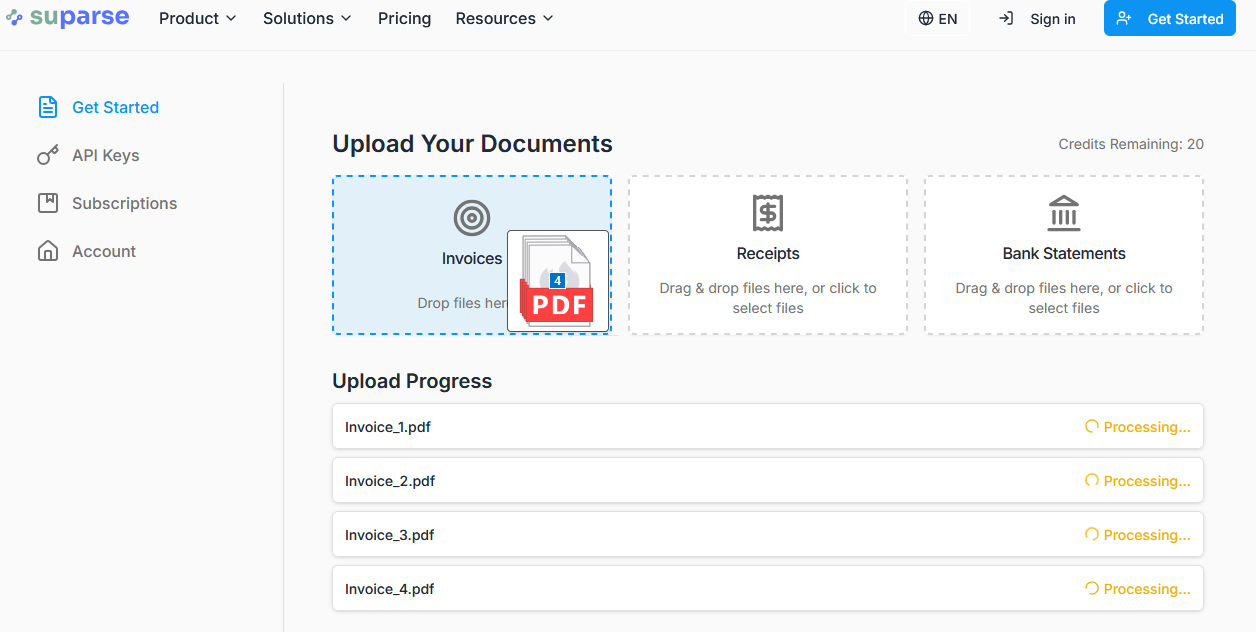
Step 2: Let the AI Work its Magic (No Templates Needed)
The moment you upload, our AI gets to work. There are no rules to configure or boxes to draw. It reads the document, identifies the tabular structure, and performs the invoice data extraction automatically. See below sample extraction result, PDF invoice on the left and data extracted into Excel on the right:
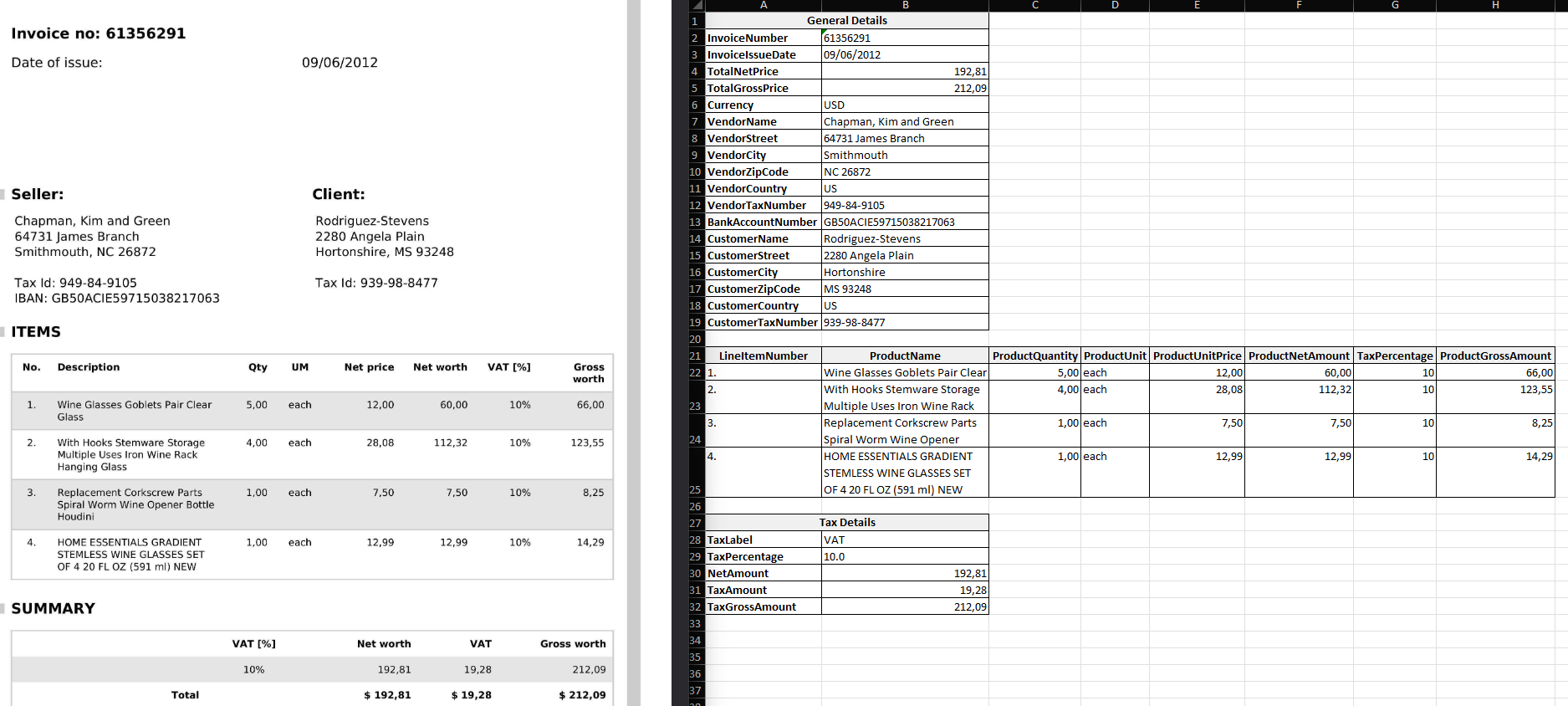
Step 3: Download ready Excel
Quickly scan the extracted data. Our system performs automated checks, like ensuring the line items add up to the total. Click "Actions" and select Excel as download format.
In less than a minute, you have a perfect, machine-readable Excel file, saving you from tedious and error-prone manual work.
Go Beyond the Basics: Handling Real-World Invoice Complexity
Real-world invoices are messy. That's why a true solution needs to handle more than just simple tables. Suparse is built to manage the exceptions automatically:
- Multi-Page Tables: Intelligently combines line items from a single table that spans across multiple pages.
- Line-Item Taxes & Discounts: Accurately captures specific taxes or discounts applied to individual line items, not just the total.
- Multi-Line Descriptions: Merges descriptions that take up several lines into a single, clean cell.
- Global Formats: Automatically normalizes dates from any format (e.g.,
05/28/2024,28-May-24) to a standardYYYY-MM-DDand recognizes all global currencies.
Your Time Is Too Valuable for Data Entry
The goal of AP automation isn't just to digitize documents; it's to eliminate low-value tasks. Manually typing line items and managing brittle templates are dead ends.
The only scalable path forward is template-free invoice extraction that adapts to your vendors, not the other way around. By automating the most time-consuming part of the process, you free up your team to focus on what matters: financial analysis, cash flow management, and strategic decision-making.
Stop copy pasting Tables. Start Analyzing Data.
Upload a complex invoice and watch our AI extract every line item perfectly. Convert your first 50 pages for free, no credit card required.
Extract Invoice Line Items for FreeFrequently Asked Questions About Invoice to Excel Conversion
How do you extract a table from a PDF invoice to Excel?
The best method is to use an AI-powered extraction tool like Suparse. Instead of manual copying, you simply upload the PDF file. The AI automatically identifies the table, extracts all rows and columns—including descriptions, quantities, and prices—and structures the data perfectly for a one-click export to an Excel spreadsheet.
Can your software handle different invoice layouts from multiple vendors without setup?
Yes, and this is our core advantage. Suparse uses template-free AI, which means it understands the context of an invoice, not just its layout. You never need to create, update, or manage templates for different vendors. It adapts to new formats on the fly.
How accurate is the invoice OCR for line items?
Suparse leverages high-precision, AI-driven OCR designed specifically for financial documents, achieving leading accuracy rates for line items. It correctly captures multi-line descriptions, complex product codes, and varied column structures. For added assurance, our system performs automated validation checks.
Can I bulk convert hundreds of invoices to Excel at once?
Absolutely. Our platform is built for high-volume workflows. You can use our API to upload hundreds or thousands of invoices and export all the extracted data into JSON, Excel, CSV files or CSV consistent with QBO, Xero and Sage formats.
What if a single invoice table spans multiple pages?
No problem. Suparse is designed to handle multi-page tables seamlessly. It intelligently stitches together table data that flows across page breaks, ensuring you get a single dataset.
How does the software handle line-item specific taxes or discounts?
Our AI is trained to recognize the complexities of real-world invoices. It can identify and extract data from columns that contain line-item-specific taxes, discounts, or other charges, ensuring your financial data is captured with accuracy.
Does your tool validate the extracted data?
Yes. Suparse performs automated validation checks to ensure data integrity. For example, it can verify that the sum of the line items plus the tax amount equals the total amount on the invoice, flagging any potential discrepancies for your review.
What formats can I export the data to besides Excel?
In addition to Excel (.xlsx), you can export structured data as CSV and JSON. We also provide export formats compatible with major accounting software, such as QBO for QuickBooks and standardized CSVs for Xero and Sage.
Is there an API for this PDF invoice extractor?
Yes, we offer a comprehensive REST API that allows developers to programmatically integrate our invoice data extraction capabilities directly into their own applications, ERPs, or automated workflows for a completely streamlined process.
How do you handle invoices in different languages and currencies?
Suparse offers global support, automatically recognizing and processing documents in over 50 languages. It also identifies all global currencies and standardizes date formats (like DD-MM-YYYY or MM/DD/YY) to a consistent format chosen by you for clean, reliable data.
How secure is my invoice data?
Your data security is our top priority. We use enterprise-grade cloud infrastructure with end-to-end encryption for data in transit and at rest. Our security controls are designed to meet enterprise requirements and are consistent with GDPR and CCPA standards.
Can I import the extracted data into QuickBooks or Xero?
Yes. You can export your data from Suparse in formats specifically prepared for easy import into accounting systems. We offer a CSV file that works seamlessly with Xero, Sage, and other platforms.

Michael Swift
Michael has over 15 years of experience in AI, Document Processing and Data Analytics for top financial institutions. Michael is on a mission to eliminate manual data entry. His work focuses on building intelligent, template-free solutions for invoice and bank statement data extraction, helping boost efficiency and accuracy. Michael has solved hard document processing and conversion problems both for SMEs and large corporations, including invoice and bank statement automation. Now Michael is bringing these solutions with help of AI to everyone as and affordable solution - Suparse.