How to Convert PDF Bank Statements to Excel in Under a Minute
 Michael Swift
Michael Swift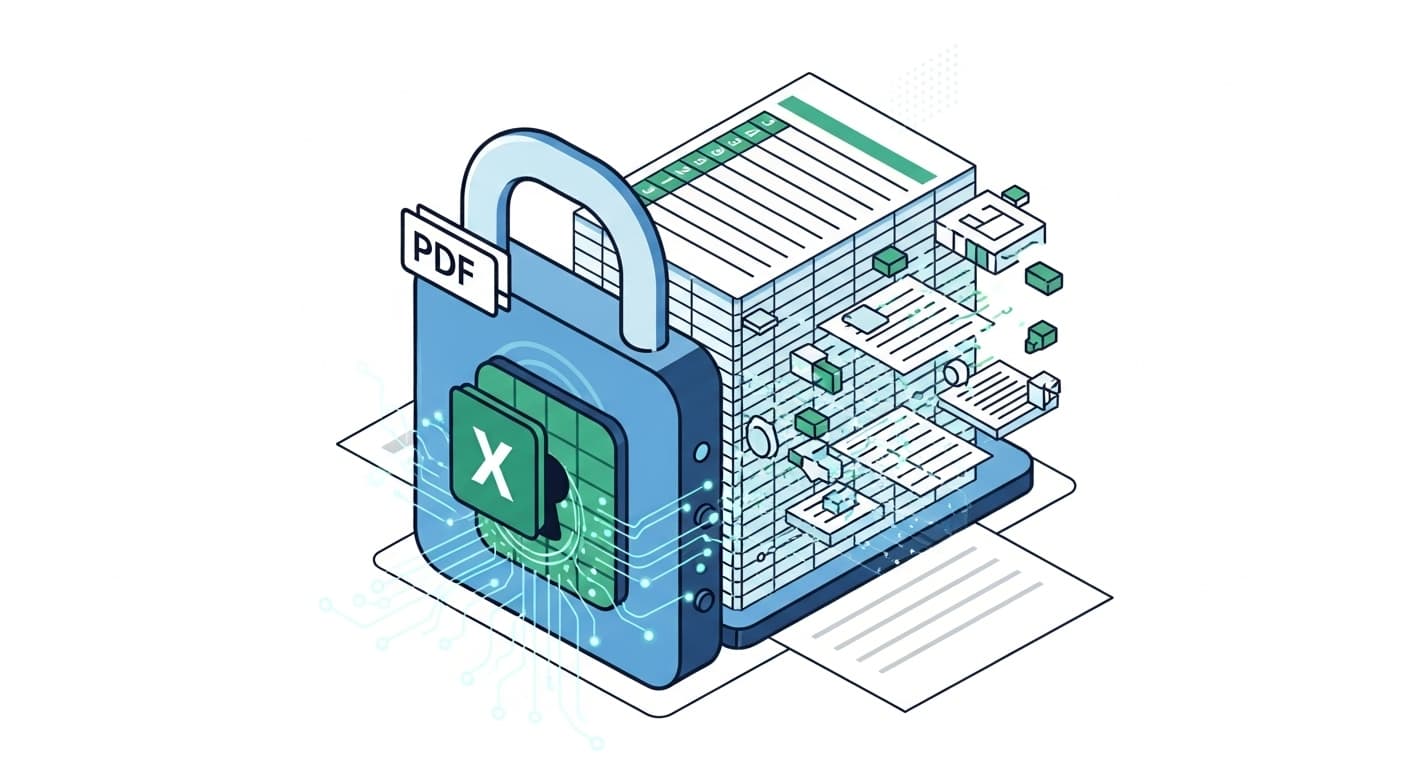
The frustration of bank statement data locked in PDF file is universal for bookkeepers, freelancers, small business owners, and anyone serious about managing their finances.
In this guide we'll show you how to convert any PDF bank statement to a perfectly formatted Excel file in under a minute. We'll cover the pitfalls and give you a step-by-step walkthrough of the modern, automated solution. I also created a blog post detailing 15 years of different pitfalls and challenges I've seen, you can take a look here.
While this guide details the process, if you're ready to start, our dedicated tool can convert your bank statement PDF to Excel in seconds.
The Problem: Manual Data Entry is Slow, Existing Tools Go Only Half Way
The default method for getting data from a PDF into Excel is manual copy-paste and fixing errors. After copy-paste you open two windows side-by-side and start verifying and typing. It seems straightforward until you're a few hundred rows deep and the problems become painfully obvious.
- It's Incredibly Slow: Manually converting a single statement with 100 transactions can easily take over an hour. A year's worth of statements for one client? That's a full day of mind-numbing work.
- It's Full of Errors: Studies show manual data entry has an error rate of up to 4%. A single misplaced decimal or transposed number can throw off your entire reconciliation, leading to hours of frustrating detective work.
- Formatting is a Nightmare: Copy-pasting directly from a PDF often results in a jumbled mess of text, with columns merging and descriptions breaking across multiple lines.
Existing solution are either expensive like Docuclipper or miss transactions, multi-line descriptions, can't format dates, mix up scans and so on.
But Wait, Can't I Just Download a CSV from My Bank?
That's the logical first step, but banks often impose frustrating limitations. Many only allow you to download the last 90 days of transaction data in a usable CSV format. If you get the bank statement from your client, then you might not have a change to request CSV at all, and all you left is a PDF file.
If you need to analyze multiple years of data for tax purposes, perform a forensic audit, or get a complete financial picture for a loan application, you're forced to rely on the PDF statements—the very documents that lock your data away. This is where a reliable PDF to Excel converter becomes essential.
The Modern Solution: How to Convert Bank Statements to Excel with AI
The solution is AI-powered Optical Character Recognition (OCR) data extraction. Think of it as a digital assistant that reads your bank statement and types the data into Excel for you, but with top speed and accuracy.
Unlike generic PDF converters that just guess at layouts or use predefined templates, a specialized tool like Suparse uses an AI engine trained on thousands of financial documents. It well knows where to find the account number, the statement period, and how to correctly separate transaction dates, descriptions, debits, and credits—even if the layout is one it's never seen before.
But AI itself is not enough. At Suparse we combine it with traditional approaches to extract the tables data without layout issues caused by AI misinterpretations. We also implemented rigorus output validation to verify that the Dates, Amounts and Totals match and were correctly extracted.
How to Convert a PDF Bank Statement to Excel in Under 60 Seconds
Here’s how simple the process is with a purpose-built tool.
Step 1: Upload Your Statement(s)
Simply drag and drop your PDF bank statement into the converter. Suparse accepts standard PDFs, scanned documents, and even image files like JPG or PNG. For professionals, you can use API processing to upload and process hundreds of statements at once.
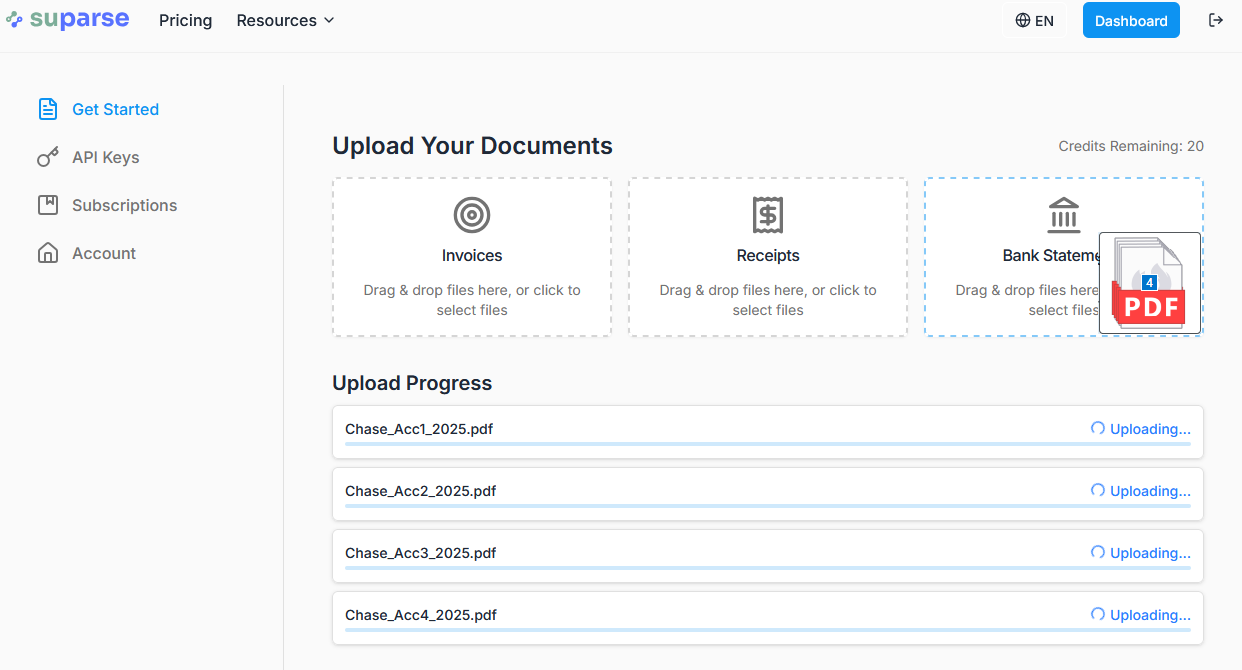
Want to follow along? Grab one of your own statements and convert your first 50 pages for free on Suparse. No credit card required.
Step 2: Let the Suparse OCR AI Work
In seconds, Suparse's template-free AI reads the document, identifies the transaction table, and extracts every key piece of data.
It intelligently handles multi-line descriptions, correctly categorizes debits and credits, and pulls header information like opening and closing balances.
Step 3: Review & Download Your Perfect Excel File
Before you even download, Suparse performs an automated data validation check, ensuring the transaction totals mathematically reconcile with the statement's summary. This gives you peace of mind that the data is not just extracted, but accurate.
Once processed, just click download. You can export your data as a clean, perfectly formatted Excel (.xlsx) file or as a CSV, ready to be imported into accounting software like QuickBooks or Xero.
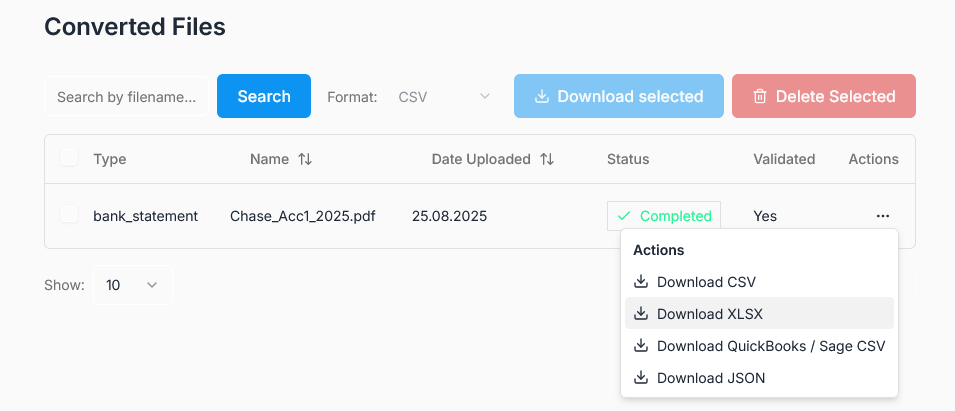
Going Beyond Simple Conversion: Why Accuracy and Scale Matter
Not all converters are created equal. For anyone dealing with financial data, four features are non-negotiable:
- High-Precision OCR for Scanned Documents: Many business expenses are captured on paper. A powerful OCR engine is crucial for converting low-quality scans and photos into reliable digital data, something many basic tools fail at.
- Batch Processing for Professionals: Overloaded bookkeepers can't afford to convert statements one by one. The ability to process a year's worth of statements for multiple clients from different banks in a single go is a massive time-saver.
- Built-in Data Validation: This is the most critical feature. An intelligent platform that automatically checks its own work provides the confidence needed to trust the output without manually re-checking every single line item.
- Data Security: You want to keep your bank statement data private and secure. Before using a service it is a good practice to review terms and conditions and privacy polity to make sure that you have power over your data and no AI is trained on it. At Suparse we offer exactly that, feel free to visit our Legal section and review the documents.
Stop Typing, Start Converting
By embracing an AI-powered solution, you're not just converting a file; you're reclaiming hours of your life. You're eliminating costly errors and unlocking the financial data you need to make smarter decisions.
Ready to have your bank statements converted to Excel in under a minute from now?
Free Your Financial Data
Stop copy - paste and start analyzing. Convert your first 50 pages of bank statements to Excel for free with Suparse. No credit card required.
Convert My Statement for FreeFrequently Asked Questions
How do I extract transactions from a PDF bank statement?
The best way is to use an AI-powered OCR extraction tool like Suparse. You simply upload the PDF, and the software automatically recognizes and extracts all transaction data - date, description, debits, credits, and balance—into a structured format like Excel. This avoids the errors and formatting issues of manual copy-pasting.
Can I convert a scanned bank statement to Excel?
Yes. Modern converters like Suparse use high-precision Optical Character Recognition (OCR) that is specifically trained to read both digital and scanned documents, even if the quality is low. It can accurately turn a picture of a paper statement into a perfectly organized Excel file.
What is the most accurate way to convert a bank statement to Excel?
The most accurate method uses an AI tool with built-in data validation. Suparse not only extracts the data but also cross-references the numbers, checking that the sum of transactions matches the statement's opening and closing balances. This automated check catches errors that manual entry or simpler tools might miss.
How can I convert multiple bank statements to Excel at once?
Look for a tool with batch processing capabilities. Suparse allows you to upload hundreds of bank statements simultaneously - from different banks and in various formats (PDF, JPG, PNG) - and process them all in a single batch, exporting the combined data into one or more structured files.
Why can't I just copy and paste from my PDF bank statement?
Copy-pasting from PDF bank statements often results in jumbled text, incorrect columns, and hidden formatting issues. It's also extremely time-consuming and prone to human error. For scanned PDFs, copy-pasting is impossible. Using a dedicated converter is significantly faster and more reliable.
Is it safe to upload my bank statements to a converter tool?
Safety is crucial. Choose a service with strong security policies. Suparse uses enterprise-grade security, encrypts data both in transit and at rest, and gives you full control to delete your documents and data permanently from the system after processing.
What's the best free bank statement converter?
Many tools offer free trials. Suparse provides 50 free page credits without requiring a credit card. This allows you to test its accuracy and features on your own real-world documents to see if it's the right fit for your needs before committing.
Can AI handle different bank statement formats automatically?
Yes, advanced AI systems like the one powering Suparse are 'template-free.' This means they don't rely on a fixed layout. The AI understands the context of a document, identifying account numbers, transaction tables, and balances regardless of the bank's unique formatting.
How do I convert a bank statement to CSV instead of Excel?
Most professional converters, including Suparse, offer multiple export options. After your document is processed, you can simply choose to download the extracted data as a CSV file, which is compatible with a wide range of accounting software like Xero and data analysis tools.
Does this work for credit card statements too?
Absolutely. The same AI technology that reads bank statements can accurately process credit card statements. It extracts merchant names, transaction dates, charges, payments, and other key details into the same structured Excel or CSV format.

Michael Swift
Michael has over 15 years of experience in AI, Document Processing and Data Analytics for top financial institutions. Michael is on a mission to eliminate manual data entry. His work focuses on building intelligent, template-free solutions for invoice and bank statement data extraction, helping boost efficiency and accuracy. Michael has solved hard document processing and conversion problems both for SMEs and large corporations, including invoice and bank statement automation. Now Michael is bringing these solutions with help of AI to everyone as and affordable solution - Suparse.